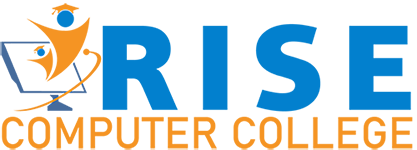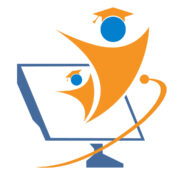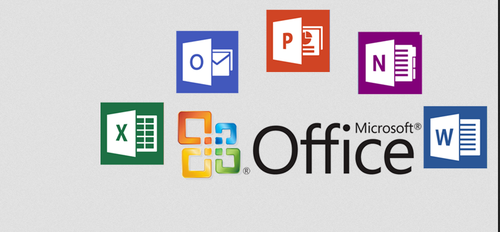Office Management
**This course includes practice exercises and LIFETIME access**
Learn Excel, PowerPoint, Access, Outlook, Teams, OneNote, and Word with this tremendous value
The Microsoft Office suite is used by millions worldwide. Unlocking its full potential could see you drastically improve your productivity.
But you know all that because you’re on this page.
Instead, you’re probably wondering whether we’re the right team to teach your Office.
You don’t just get access to beginner courses either. You get advanced training in Microsoft Excel and Microsoft Access and a comprehensive grounding in Microsoft PowerPoint, Microsoft Outlook, Microsoft Teams, Microsoft Word, and Microsoft OneNote.
What’s covered in each course?
Microsoft Excel 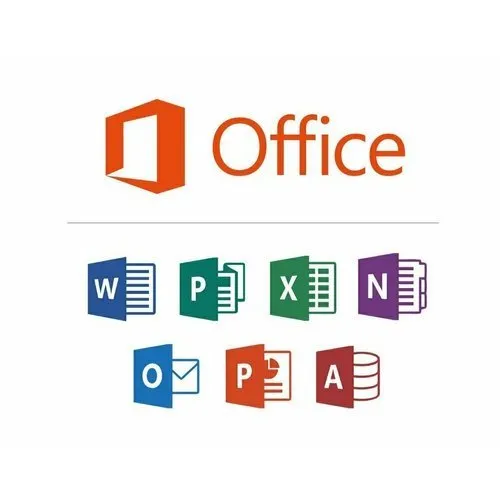
- What’s new in Excel 2019
- Creating workbooks
- Entering text, and numbers and working with dates
- Navigating workbooks
- Page setup and print options
- Working with rows, columns, and cells
- Cut, Copy, and Paste
- Introduction to Functions and Formulas
- Formatting in Excel, including formatting cells and numbers
- Creating charts and graphs
- Sorting and Filtering
- Introduction to Pivot tables
- Logical and lookup formulas – the basics
Advanced Microsoft Excel
- What’s new/different in Excel
- Advanced charting and graphing in Excel
- How to use detailed formatting tools
- Lookup and advanced lookup functions
- Financial functions, including calculating interest and depreciation
- Statistical functions
- Connecting to other workbooks and datasets outside of Excel, for example, MS Access and the web.
- How to create awesome visualizations using spark lines and data bars
- Mastery of Pivot tables and Pivot Charts
- Scenario Manager, Goal Seek, and Solver
- Advanced charts such as Surface, Radar, Bubble, and Stock Charts
Microsoft PowerPoint
- How to navigate around PowerPoint
- Presentation dos and don’ts
- Text and bullet edition options
- How to use graphics, images, objects, and shapes
- Using Smart Art
- Working with Charts and Graphs
- How to utilize Master Slides and just how much time this could save you
- How to add audio and video to a presentation
- All about transitions between slides
- Animation, the animation pane, and motion paths
- Setting your slideshow options
- Presentation preparation and delivery
- The backstage area of PowerPoint, including printing a presentation
Microsoft Word
- How to get started with Word
- Word basics, including navigation, editing, and saving
- Character formatting in Word, including Format Painter and AutoCorrect
- How to properly work with bullets and numbering in Microsoft Word
- All about formatting paragraphs and managing lists
- Working with Tables in Word, including formatting, converting data and formulas
- Page appearance, including page breaks, watermarks, and styles
- All about sectioning a document
- Inserting graphics, pictures, shapes, icons, and 3d models (new for 2019)
- How to work with envelopes and labels
- All about mail merger and operating Word at scale
- How to create an Index or Contents page
- Reviewing and Printing in Word and Page Setup
- Protecting a Word document and basic macros in Word
Microsoft Access
- Where to start in Microsoft Access and whether to use a template or not
- How to change access to suit your needs
- All about importing data and the datasheet view
- How tables work in Access and how to create relationships between them
- Creating forms and sub-forms that feed data into your tables
- How to run queries in Access
- Setting up validations and calculations using expressions in access
- Printing from Access
- To use macros and Modal Dialog
- The basics of the Access web app
- Exporting and reporting in Access
Microsoft Outlook
- How to get set up in Outlook
- Some useful Outlook keyboard shortcuts
- All about sending and receiving emails
- How to customize your mailbox and view
- How to search in Outlook
- How to organize and manage your mail, including ignoring, flagging, and conditional formatting
- How to effectively deal with Junk Mail
- Attaching files, photos, and graphics in Outlook
- About recalling a message
- How to use signatures and voting buttons
- How to best use, add to, and manage contacts
- Working with the Outlook Calendar, including creating meetings and appointments
- How to share calendars with colleagues
- How to use Tasks in Outlook
- How to create Notes and link Outlook to OneNote
- How to print the right thing in Outlook
Microsoft Teams
- How to access, download, and set up teams
- How to create your first team and manage members and channels
- All about posting and receiving public and private messages
- How to do user announcements, tags, and message extensions
- How to schedule an audio or video call
- How to use the audio and video calling options, including recording calls
- How to use the meeting notes function
- How to create a wiki
- All about using apps, bots, and connectors
- How to adjust admin and user settings
- How to use teams on your mobile device
Microsoft OneNote
- How to get started using OneNote Desktop or OneNote Windows 10
- How to add text, videos, images, clips, and links to OneNote
- How to use the screen clipping tool in OneNote
- How to format notes in OneNote
- How to create a to-do list in OneNote
- How to add tags in OneNote and search for content
- How to link notes in OneNote
- How to format pages in OneNote
- How to use the pen tools in OneNote, including handwriting to text
- How to link OneNote with Outlook
- How to share notebooks in OneNote
- How to collaborate using OneNote
- How to customize your options in OneNote
- About using OneNote Online and the OneNote App
Here’s what our students are saying…
“I’m finding this course very helpful and the instructor is very easy to understand. I am learning so much more than I did from another course I tried to take and lost interest in. This course has really kept my interest.”
**اس کورس میں مشق کی مشقیں اور لائف ٹائم رسائی شامل ہے**
اس زبردست قیمت کے ساتھ ایکسل، پاورپوائنٹ، رسائی، آؤٹ لک، ٹیمیں، ون نوٹ اور ورڈ سیکھیں
Microsoft Office سویٹ دنیا بھر میں لاکھوں افراد استعمال کرتے ہیں۔ اس کی پوری صلاحیت کو غیر مقفل کرنے سے آپ اپنی پیداواری صلاحیت کو کافی حد تک بہتر کر سکتے ہیں۔
لیکن آپ یہ سب جانتے ہیں کیونکہ آپ اس صفحہ پر ہیں۔
اس کے بجائے، آپ شاید سوچ رہے ہوں گے کہ کیا ہم آپ کے دفتر کو سکھانے کے لیے صحیح ٹیم ہیں۔
آپ کو صرف ابتدائی کورسز تک رسائی حاصل نہیں ہے۔ آپ مائیکروسافٹ ایکسل اور مائیکروسافٹ ایکسس میں اعلی درجے کی تربیت حاصل کرتے ہیں اور مائیکروسافٹ پاورپوائنٹ، مائیکروسافٹ آؤٹ لک، مائیکروسافٹ ٹیمز، مائیکروسافٹ ورڈ، اور مائیکروسافٹ ون نوٹ میں ایک جامع بنیاد حاصل کرتے ہیں۔
ہر کورس میں کیا شامل ہے؟
مائیکروسافٹ ایکسل
Excel 2019 میں نیا کیا ہے۔
ورک بکس بنانا
متن، اور نمبر درج کرنا اور تاریخوں کے ساتھ کام کرنا
ورک بکوں کو نیویگیٹ کرنا
صفحہ سیٹ اپ اور پرنٹ کے اختیارات
قطاروں، کالموں اور سیلز کے ساتھ کام کرنا
کٹ، کاپی، اور پیسٹ
افعال اور فارمولوں کا تعارف
ایکسل میں فارمیٹنگ، بشمول سیلز اور نمبرز کی فارمیٹنگ
چارٹ اور گراف بنانا
چھانٹنا اور فلٹر کرنا
پیوٹ ٹیبلز کا تعارف
منطقی اور تلاش کے فارمولے – بنیادی باتیں
اعلی درجے کی مائیکروسافٹ ایکسل
ایکسل میں کیا نیا/مختلف ہے۔
ایکسل میں اعلی درجے کی چارٹنگ اور گرافنگ
تفصیلی فارمیٹنگ ٹولز کا استعمال کیسے کریں۔
تلاش اور اعلی درجے کی تلاش کے افعال
مالیاتی افعال، بشمول سود اور فرسودگی کا حساب لگانا
شماریاتی افعال
Excel سے باہر دیگر ورک بک اور ڈیٹا سیٹس سے جڑنا، مثال کے طور پر، MS رسائی اور ویب۔
اسپارک لائنز اور ڈیٹا بارز کا استعمال کرتے ہوئے شاندار تصورات کیسے بنائیں
پیوٹ ٹیبلز اور پیوٹ چارٹس میں مہارت
سیناریو مینیجر، گول سیک، اور سولور
اعلی درجے کے چارٹس جیسے سرفیس، ریڈار، ببل، اور اسٹاک چارٹس
مائیکروسافٹ پاورپوائنٹ
پاورپوائنٹ کے ارد گرد نیویگیٹ کرنے کا طریقہ
پریزنٹیشن کیا اور نہ کرنا
متن اور بلٹ ایڈیشن کے اختیارات
گرافکس، امیجز، اشیاء اور شکلیں کیسے استعمال کریں۔
اسمارٹ آرٹ کا استعمال
چارٹس اور گراف کے ساتھ کام کرنا
ماسٹر سلائیڈز کا استعمال کیسے کریں اور یہ آپ کا کتنا وقت بچا سکتا ہے۔
پریزنٹیشن میں آڈیو اور ویڈیو کیسے شامل کریں۔
سلائیڈوں کے درمیان ٹرانزیشن کے بارے میں سب کچھ
اینیمیشن، اینیمیشن پین، اور حرکت کے راستے
اپنے سلائیڈ شو کے اختیارات ترتیب دینا
پریزنٹیشن کی تیاری اور ترسیل
پاورپوائنٹ کا بیک اسٹیج ایریا، بشمول پریزنٹیشن پرنٹ کرنا
مائیکروسافٹ ورڈ
ورڈ کے ساتھ شروع کرنے کا طریقہ
لفظ کی بنیادی باتیں، بشمول نیویگیشن، ترمیم، اور بچت
ورڈ میں کریکٹر فارمیٹنگ، بشمول فارمیٹ پینٹر اور آٹو کریکٹ
مائیکروسافٹ ورڈ میں گولیوں اور نمبروں کے ساتھ صحیح طریقے سے کیسے کام کریں۔
پیراگراف کی فارمیٹنگ اور فہرستوں کا نظم کرنے کے بارے میں سب کچھ
ورڈ میں ٹیبلز کے ساتھ کام کرنا، بشمول فارمیٹنگ، ڈیٹا کو تبدیل کرنا اور فارمولے۔
صفحہ کی ظاہری شکل، بشمول صفحہ کے وقفے، واٹر مارکس، اور انداز
دستاویز کو سیکشن کرنے کے بارے میں سب کچھ
گرافکس، تصاویر، شکلیں، شبیہیں، اور 3d ماڈل داخل کرنا (2019 کے لیے نیا)
لفافوں اور لیبلز کے ساتھ کیسے کام کریں۔
میل کے انضمام اور ورڈ کو پیمانے پر چلانے کے بارے میں سب کچھ
انڈیکس یا مواد کا صفحہ کیسے بنایا جائے۔
ورڈ اور پیج سیٹ اپ میں جائزہ لینا اور پرنٹ کرنا
ورڈ دستاویز اور ورڈ میں بنیادی میکرو کی حفاظت کرنا
مائیکروسافٹ رسائی
مائیکروسافٹ ایکسیس میں کہاں سے شروع کرنا ہے اور ٹیمپلیٹ استعمال کرنا ہے یا نہیں۔
اپنی ضروریات کے مطابق رسائی کو کیسے تبدیل کریں۔
ڈیٹا درآمد کرنے اور ڈیٹا شیٹ کے منظر کے بارے میں سب کچھ
رسائی میں میزیں کیسے کام کرتی ہیں اور ان کے درمیان تعلقات کیسے پیدا کیے جاتے ہیں۔
فارم اور ذیلی فارم بنانا جو آپ کے ٹیبلز میں ڈیٹا فیڈ کرتے ہیں۔
رسائی میں سوالات کیسے چلائیں۔
رسائی میں اظہارات کا استعمال کرتے ہوئے توثیق اور حسابات مرتب کرنا
رسائی سے پرنٹنگ
میکروز اور موڈل ڈائیلاگ استعمال کرنے کے لیے
رسائی ویب ایپ کی بنیادی باتیں
رسائی میں برآمد اور رپورٹنگ
مائیکروسافٹ آؤٹ لک
آؤٹ لک میں سیٹ اپ کیسے کریں۔
آؤٹ لک کی بورڈ کے کچھ مفید شارٹ کٹس
ای میلز بھیجنے اور وصول کرنے کے بارے میں سب کچھ
اپنے میل باکس کو کس طرح اپنی مرضی کے مطابق بنائیں اور دیکھیں
آؤٹ لک میں کیسے تلاش کریں۔
اپنے میل کو کیسے منظم اور منظم کریں، بشمول نظر انداز کرنا، جھنڈا لگانا، اور مشروط فارمیٹنگ
جنک میل سے مؤثر طریقے سے نمٹنے کا طریقہ
آؤٹ لک میں فائلیں، تصاویر اور گرافکس منسلک کرنا
ایک پیغام کو یاد کرنے کے بارے میں
دستخط اور ووٹنگ بٹن کا استعمال کیسے کریں۔
رابطوں کا بہترین استعمال، ان میں اضافہ اور ان کا نظم کرنے کا طریقہ
آؤٹ لک کیلنڈر کے ساتھ کام کرنا، بشمول میٹنگز اور ملاقاتیں بنانا
ساتھیوں کے ساتھ کیلنڈرز کا اشتراک کیسے کریں۔
آؤٹ لک میں ٹاسکس کا استعمال کیسے کریں۔
نوٹس کیسے بنائیں اور آؤٹ لک کو OneNote سے لنک کریں۔
آؤٹ لک میں صحیح چیز کو کیسے پرنٹ کریں۔
مائیکروسافٹ ٹیمیں
ٹیموں تک رسائی، ڈاؤن لوڈ اور سیٹ اپ کرنے کا طریقہ
اپنی پہلی ٹیم کیسے بنائیں اور ممبران اور چینلز کا نظم کریں۔
عوامی اور نجی پیغامات پوسٹ کرنے اور وصول کرنے کے بارے میں سب کچھ
صارف کے اعلانات، ٹیگز، اور پیغام کی توسیع کیسے کریں۔
آڈیو یا ویڈیو کال کا شیڈول کیسے بنائیں
آڈیو اور ویڈیو کالنگ کے اختیارات کا استعمال کیسے کریں، بشمول ریکارڈنگ کالز
میٹنگ نوٹس فنکشن کا استعمال کیسے کریں۔
ویکی بنانے کا طریقہ
ایپس، بوٹس اور کنیکٹر استعمال کرنے کے بارے میں سب کچھ
منتظم اور صارف کی ترتیبات کو کیسے ایڈجسٹ کریں۔
اپنے موبائل ڈیوائس پر ٹیموں کا استعمال کیسے کریں۔
مائیکروسافٹ OneNote
OneNote ڈیسک ٹاپ یا OneNote Windows 10 کا استعمال کیسے شروع کریں۔
OneNote میں متن، ویڈیوز، تصاویر، کلپس، اور لنکس کیسے شامل کریں۔
ایچ
What Will I Learn?
- • Learn the essential and advanced Microsoft Office Skills in Excel, Word, PowerPoint, Outlook, Teams and Access
- • HUGE Value Bundle - Eight Courses!
- • Learn practical methods to backup and recover your Excel spreadsheets and never lose data
- • Effectively use autofill and flashfill so you are more productive in Microsoft Excel.
- • Discover the essentials of using formulas and functions in Excel
- • Discover how to create stunning charts and graphs in Excel
- • Learn practical methods to sort and filter your data in Excel
- • Discover new features in PowerPoint 2019 including Icons and 3D Models
- • Learn how to insert shapes, graphics and pictures to add some "zing" to your PowerPoint
- • Add charts, graphs and tables to your PowerPoint presentation information in a non-text format
- • Wow your audience by adding animations, audio and video to PowerPoint
- • Discover practical tips to present your PowerPoint presentation to your audience
- • Learn time saving techniques including how to copy slides, and exporting your presentation
- • Master the most common uses of Microsoft Word
- • Learn Word tools including using columns, indents, footers, borders and watermarks.
- • How to create a mail merge in Microsoft Word
- • Learn how to correctly Print envelopes and labels in Word
- • Learn to protect your Word document from changes
- • Insert professional pictures and graphics in your Word document
- • Make your Word documents look amazing by inserting and editing tables
- • Sorting information and running queries in Access
- • Navigating the Access 2019 interface
- • Discover how to into import data from Excel in Access
- • Learn Queries, use validations, how to create and print reports in Access
- • How to compact, repair and backup your Access database
- • How to create a linked table in Access
- • How to get set up in Outlook
- • All about sending and receiving emails
- • How to customize your mailbox and view
- • How to organize and manage your mail including ignoring, flagging and conditional formatting
- • Creating and managing tasks and reminders
- • How to use signatures and voting buttons
- • Adding, managing and searching contacts in the address book
- • Working with the Outlook Calendar, including creating meetings and appointments
- • How to create Notes and link Outlook to OneNote
About the instructor
20 Courses
7 students